IIS 7.0 components for Inventor 2010
Configure Internet Information Services (IIS) 7.0
If you will be using Internet Information Services 7.0 with Autodesk Data Management Server, IIS 7.0 must be configured before installing Autodesk Data Management Server. Install IIS 7.0 and then configure the following system options in addition to the basic IIS configuration options.
TipIIS 7.0 will be loaded and configured automatically when installing Vault Server on a Windows Vista operating system.
From the Windows Start menu, select Control Panel.
In the Control Panel, double-click Programs.
From the Programs and Features group, select Turn Windows features on or off.
You are prompted to allow the application to run. Click Continue.
In the Windows Features dialog box, expand Internet Information Services > Web Management Tools > IIS 6 Management Compatibility.
Turn on the check box for IIS Metabase and IIS 6 configuration compatibility.
Expand Internet Information Services > World Wide Web Services > Application Development Features.
Turn on the check box for ASP.NET. Verify that the following settings are also turned on: .NET Extensibility, ISAPI Extensions, and ISAPI Filters.
Click OK.
If you will be using Internet Information Services 7.0 with Autodesk Data Management Server, IIS 7.0 must be configured before installing Autodesk Data Management Server. Install IIS 7.0 and then configure the following system options in addition to the basic IIS configuration options.
TipIIS 7.0 will be loaded and configured automatically when installing Vault Server on a Windows Vista operating system.
From the Windows Start menu, select Control Panel.
In the Control Panel, double-click Programs.
From the Programs and Features group, select Turn Windows features on or off.
You are prompted to allow the application to run. Click Continue.
In the Windows Features dialog box, expand Internet Information Services > Web Management Tools > IIS 6 Management Compatibility.
Turn on the check box for IIS Metabase and IIS 6 configuration compatibility.
Expand Internet Information Services > World Wide Web Services > Application Development Features.
Turn on the check box for ASP.NET. Verify that the following settings are also turned on: .NET Extensibility, ISAPI Extensions, and ISAPI Filters.
Click OK.
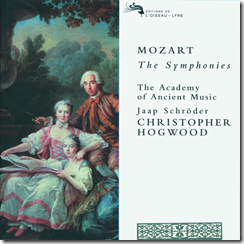

Comments
I have the same problem & am looking for a fix.
Cheers